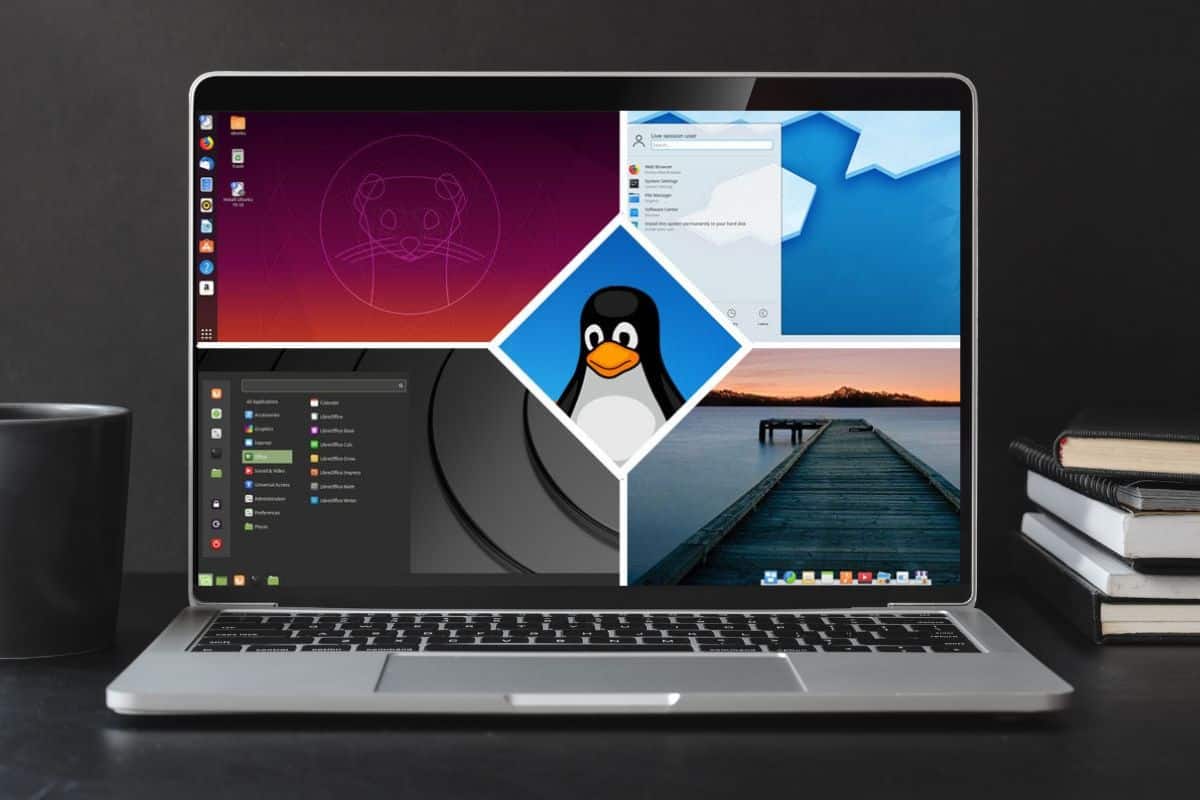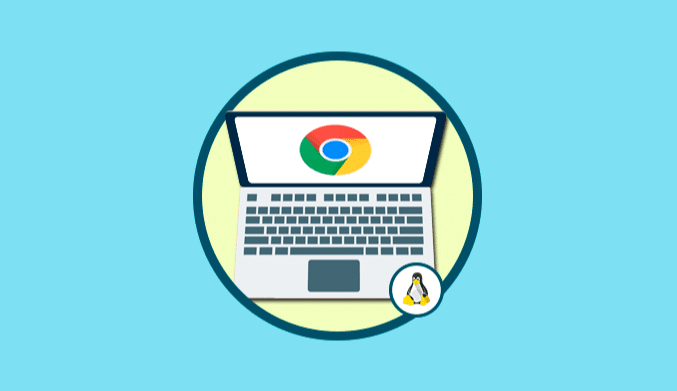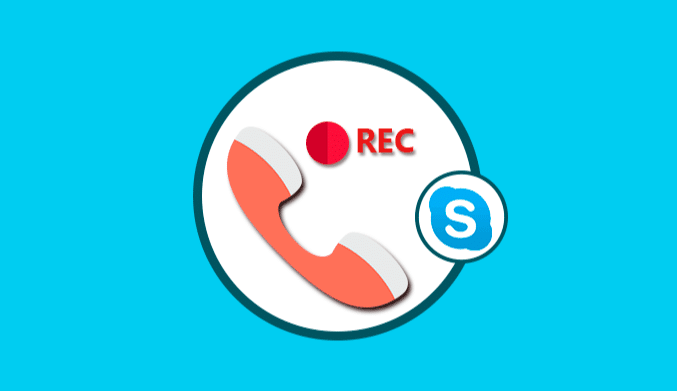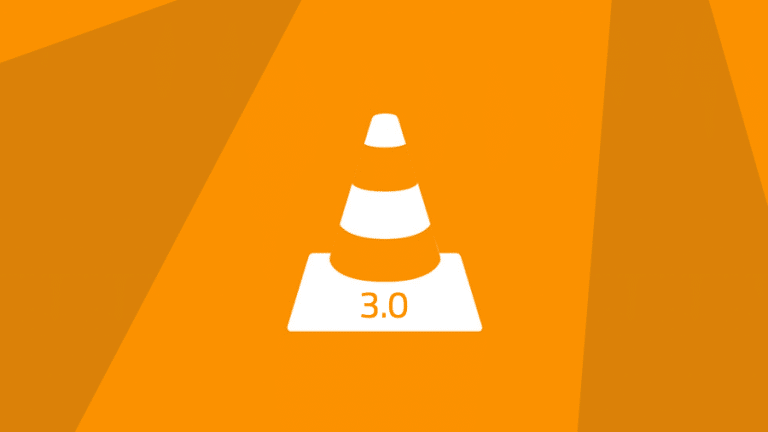10 Best Linux Distros for Laptops 2023 (Lightweight & Powerful)
Are you looking for the best Linux distro to use on your laptop device? we have done the research for you and know the best Linux distribution that will work with your device. The article below highlights some of the best distributions out there.
- Ubuntu — Best Overall Linux Distros for Laptop
- Manjaro — Arch-Based Linux Distro for Laptop
- Pop!_Os — Best for Programmers and Engineers
- openSUSE — Best for IT Professional
- CentOS — Best for Coders and System Administration
Linux is an operating system in the same sense that Windows and Mac OS are. It enables the existence of services for applications together with hardware maintenance for the system since it serves as the interface between the hardware and the software. Literally, it was known as an operating system, but it has also been known to be a platform to run and debug servers, desktop computers, and other systems. Over the years, it has been seen as a rival to the known MINIX. Depending on your requirements and needs, there are different Linux distros you can install and be happy as others have taken action.
Whether you are a programmer, Web developer, or IT specialist, these Linux distros were developed to suit your requirements. One of the main reasons you should use a Linux distribution is its open-source nature. As a tech person, you can view and read the source code without any limitation, unlike other systems that are not open-sourced.
What Makes a Linux Distro Good for Laptops?
Linux distros are thus an interesting operating system to use and explore even faster than you have done with other operating systems. The feature that makes it good for laptops is dependent on the requirement. For instance, a programmer or web developer would prefer to choose the best Linux distribution that suits his coding requirements, an IT specialist would choose the Linux distro that would work perfectly for a task, and a beginner would choose a user-friendly distro.
There are numerous factors that affect a Linux distribution's quality, and their importance cannot be overstated. In contrast to Windows and Mac OS, you don't have to pay anything to install these distros. The source code for Linux can be viewed and read by the public without limitation. Another interesting fact is that these Linux distros can run on both new and old version laptops effectively.
Best Linux Distro for Laptop Compared
Unfortunately, it might be very confusing to choose the best distro that suits your requirements, which is a challenge most users are facing. Based on the user's requirements, below is a list of some Linux distributions you can choose from and explore either as a beginner, IT specialist, system administrator, or another role in the technology space.
Here's a concise table comparing the technical specifications of the mentioned Linux distributions:
| Distribution | Min. Processor | Min. RAM | Min. Storage |
|---|---|---|---|
| Ubuntu | 2 GHz dual-core | 4 GB | 25 GB |
| Manjaro | Intel Atom 1 GHz | 2 GB | 30 GB |
| Pop!_OS | 64-bit x86 and ARM | 4 GB | 20 GB |
| OpenSUSE | 2 GHz dual-core | 2 GB | 40 GB |
| Linux Mint | Non-PAE processors | 2 GB | 20 GB |
| CentOS | 1 GHz single/multi | 2 GB | 6 GB |
| MX Linux | Modern i686 Intel/AMD | 2 GB | 20 GB |
| Elementary OS | Intel i3 or comparable | 4 GB | 32 GB |
| Solus Linux | 64-bit (x86_64) | 4 GB | 10 GB |
| Deepin | Intel Pentium IV 2GHz | 2 GB | 25 GB |
Ubuntu — Best Overall Linux Distros for Laptop
- Min. Processor: 2 GHz dual-core processor
- Min. RAM: 4 GB system memory
- Min. Storage: 25 GB of free hard drive space
When it comes to choosing the best Linux distro for your laptop, choose Ubuntu. It serves you the best packages you could ever wish to have. It is ideal and a favorite for both beginners and intermediate-level users. With a vast number of active users and consistent support, Ubuntu tops the list of the most versatile distributions. Most users using these distributions see the developers of these systems as problem solvers because their demands have been met.
Ubuntu is simple to use for all entry levels; the installation is as fast as you could ever imagine; and above all, the interface is just straightforward. Furthermore, other Linux distros used by coders, photographers, and general users at large depend on and run on the Ubuntu operating system. Various hardware and mainstream developers like Dell, Lenovo, and others certify their devices for Ubuntu. Don't keep waiting, you can install yours now.
Pros & Cons of Ubuntu
Pros:
- Minimum hardware requirement
- More secure than other operating systems
- open source operating system
- It's more compatible.
- Free to install and run
Cons:
- Not all drivers exist on Linux.
- Not suitable for programs such as Proteus and Labview
Manjaro — Arch Based Linux Distro for Laptop
- Min. Processor: Intel Atom 1 GHz Processor
- Min. RAM: 2 GB of RAM
- Min. Storage: 30 GB of disk drive space
Among the vast number of Linux present, not all of them disseminates secured experience to users. Manjaro best serves the purpose of delivering a stable experience to the users. Manjaro and Ubuntu are the most popular and user-friendly Linux distros for laptops. Unlike other distros, it takes no time to install as it uses the Calamares installer. Being an Arch Linux-based distribution, Manjaro is developed using bleeding-edge technology, which most users have been craving to have, which makes it more preferred than the famous Ubuntu by some users.
Not only that, it also gives users access to install and make use of its various kernels, which are ideally preferred by hardcore Linux lovers. Do you know why Manjaro is among the best? It has no limitations to customization. Users can customize Linux to their taste. End users also have direct access to various possibilities as a result of their AUR (Arch user repository).
Pros & Cons of Manjaro
Pros:
- Effective handling of its environment
- A great support forum willing to help users
- When updating Manjaro, no installation is needed.
Cons:
- Requires an update within a short time (usually a week or more).
- Changing the default theme is challenging for some users.
- The dependency management system is poor.
Pop!_Os — Best for Programmers and Engineers
- Min. Processor: 64-bit x86 and ARM architectures
- Min. RAM: 4GB of RAM
- Min. Storage: 20GB of dive storage recommended
As a programmer or an engineer looking towards choosing the best Linux distro to effectively meet your work needs, you probably need to take a look at Pop!_OS as it's developed to meet your needs. Pop!_os Linux is a Linux distro for STEM and professionals in the field of technology who make use of their device to learn and develop. It's reliable, secured, and, most importantly, open-source software, which is what you have craved for.
This Linux makes use of APT and Flatpak package management, which make it easy to install, delete, and update your software on the OS. Among the vast number of Linux distributions, Pop!_OS is the sole operating system that automatically installs itself. It's free to download. If you are someone that easily gets distracted by notifications popping in, pop!_OS has a feature that, once turned on, will keep you free from distraction while working.
Pros & Cons of Pop!_OS
Pros:
- It takes no time to install.
- Hard disk encryption is optional.
- Pop!_OS upgrades automatically
- Reinstallation of software is automatic.
- Up to date with window tiling.
Cons:
- The system is not stable.
- Parallel installation tends to be difficult for beginners.
- Favor those familiar with Linux command shells.
openSUSE — Best for IT Professional
- Min. Processor: 2 GHz dual core processor or better
- Min. RAM: 2 GB of RAM
- Min. Storage: 40 GB of disk drive space
openSUSE is developed and sponsored by the famous SUSE Linux company. What makes the famous SUSE Linux and openSUSE have something in-depth is the SLED-based feature, which is also based on openSUSE tumbleweed, which also shares a codebase with openSUSE leap. The Tumbleweed and the Leap are the two versions of openSUSE. One major feature that makes openSUSE Linux different from other Linux distros is the Yet Another Setup Tool (YaST), which is a tool that helps you with where you will do your configuration (to configure firewall, proxy, repository management, and others) and also has both a command-line and GUI tool.
As an experienced IT specialist and other tech field expert, you are advised to use the Tumbleweed version because it has the greatest software that suits your requirements, and as a beginner, you are advised to use the Leap version. openSUSE might be what you're looking for.
Pros & Cons of openSUSE
Pros:
- openSUSE has a smaller footprint.
- The management is easy.
- The installation is fast.
- Release cycles can be predicted.
- uses YAST to upgrade software packages
Cons:
- The adoption of the latest software version is fast.
- absence of commercial packages
Linux Mint — Best Linux Distro for Beginners
- Min. Processor: Processors without PAE are also fully supported
- Min. RAM: 2 GB of RAM
- Min. Storage: 20 GB of free drive space
As a beginner looking towards choosing the best distro that you can use effectively without difficulties, Linux Mint is the best for you. Linux is an operating system for both laptops and desktops. It was developed to work and run out of the box, and not only that, it was fully designed to have all the apps and tools needed by users. You know what? Most users of this distribution were Windows users, and they never regretted their choice.
Linux Mint is easy to install, easy to use, comfortable, and can be easily maintained. It's an Ubuntu and Debian-based Linux. It's free to use and also open-source software. The Linux Mint forum tries as much as possible to communicate with users to learn about their experiences and barriers to using their product. This is a nice operating system worth testing, as users have access to more than 60,000 software titles and 7,000 games.
Pros & Cons of Linux Mint
Pros:
- Installation takes no time.
- You don't need to make any configurations, as all the apps you need are present.
- Beginner friendly
- developed to meet users' requirements
Cons:
- Needs more computing power
- The size of disk installations is increasing.
CentOS — Best for Coders and System Administration
- Min. Processor: 1 GHz single or multiple CPU
- Min. RAM: 2GB system memory
- Min. Storage: 6 GB of free hard drive space
The CentOS operating system was developed during the early 2000s to meet the needs of professionals by helping them streamline processes relating to backup partitions, no centralized platforms, effective kernel building, proper maintenance, and management of data security. This operating system gives business owners access to build up public sites that develop schedules for data synchronization using a mirror network.
Using the virtual mail back-end system, users can effectively store domains and configurations such as LDAP, MySQL, and others. Furthermore, system administrators have access to configure complete virtualization as well as paravirtualization, which are made with Xen technologies and KVM. And you know what? Above all, it's completely free to use, unlike other operating systems. CentOS is also known as the community enterprise operating system, and it is also a perfect match for a web server. When compared to Ubuntu in terms of stability, CentOS is the most widely used and preferred.
Pros & Cons of CentOS
Pros:
- Efficient stability and reliability
- Build with tools that meet the needs of users.
- Best package management
- Quick security patching
Cons:
- The text editor is limited.
- Not suitable for desktop platforms
- OOB is hardened.
MX Linux — Lightweight and User-Friendly Distribution for Beginners.
- Min. Processor: Modern i686 Intel or AMD processor.
- Min. RAM: 2GB RAM.
- Min. Storage: 20 GB of hard disk space (SSD for a faster performance)
A systemd-free Linux distribution built on the Debian platform, Linux offers a number of benefits for new users. It is irrelevant for a new user to understand what “systemd” or “init” systems are. These are a few examples of advanced Linux skills. Its ability to provide a full operating system with pre-loaded software, simple-to-use desktops, and longer-term support is the main factor making it a beginner-friendly distro. These days, it's a reliable, sturdy, lightweight desktop that uses the Xfce interface.
It is well-liked and effective. It's user-friendly for beginners, simple to learn, and compatible with even outdated Pentium II hardware, which is what I appreciate about it. Also, if you want to try out Linux on a PC that would otherwise be gathering dust in your closet, this is the best option.
Pros & Cons of MX Linux
Pros:
- The MX Linux distribution runs so smoothly on considerably older computers.
- It is excellent for complete beginners.
- MX Linux offers extensive hardware support.
- MX Linux includes a unique suite of utilities called MX Tools that are intended to simplify life for users.
Cons:
- Debian's earlier packages for specific applications
- It results in some hardware overheating.
- Installer and setup tools have distinct functions and can be challenging to learn.
- There are too many pre-installed programs.
Elementary OS — The Most Beautiful Linux distribution for Laptops.
- Min. Processor: Intel i3 or comparable dual-core 64-bit processor
- Min. RAM: 4 GB of RAM
- Min. Storage: 32 GB of free space on a solid state drive (SSD) preferably.
The Ubuntu Long Term Support (LTS) edition is the foundation of the elementary OS, one of the most attractive Linux variants available today. This Linux distribution makes use of the gorgeous, macOS-inspired Pantheon Desktop environment. The elementary OS is ideal for people switching from macOS to Linux since it has many features that are familiar to them, like gestures and window decorations.
The curated app store on elementary OS is by far its greatest benefit. You can find all types of software in the App Store that have been expressly created for the fantastic-looking elementary OS. The distro's new multitasking view facilitates seamless window switching and lets you change workspaces with a swipe. With the newest picture-in-picture capability, you may use your desktop as a kind of dashboard.
Pros & Cons of Elementary OS
Pros:
- Good consistency throughout the stock applications, as well as a very minimalistic style with straightforward animations.
- This distribution fulfills its promise to give you a highly customized user experience. You get a unique desktop environment from the creators, along with some cool programs. Also, the desktop as a whole looks stunning.
- Users of Elementary OS can quickly find solutions to frequent queries on a specialized Stack Exchange site.
Cons:
- Every installation of elementary OS has the exact same appearance.
- Elementary OS has a more “it's done when it's done” philosophy when it comes to providing a release date for their stable versions. making it tough to rely on newer apps.
Solus Linux — Linux Kernel Based.
- Min. Processor: 64-bit (x86_64) processor.
- Min. RAM: 4 GB of RAM
- Min. Storage: 10GB of disk space available
Although Linux distributions like Ubuntu and Mint have always been quite user-friendly, most users of previous operating systems have found it difficult to change existing habits and adopt new ones. Using the guiding principle “less is more,” a novel approach to Linux is introduced. It is an independently developed operating system that makes use of the x86-64 architecture. It utilizes a customized desktop environment called “Budgie” and an internally maintained derivative of the Pixi package manager called “eopkg.”
Being a monolithic, modular, free, open-source, and Unix-like operating system kernel, Solus Linux is undoubtedly based on the Linux kernel. Solus Linux serves as the primary interface between the computer's hardware and processes and is a key part of the Linux operating system (OS). Operating systems are built around a program called the kernel (OS).
Pros & Cons of Solus OS
Pros:
- The system is quite stable by itself. Every package in the repository appears to have been carefully chosen, prepared, and run reliably.
- It ensures that users get regular software and security upgrades.
Cons:
- It launches a little bit more slowly than other distributions.
- The basic desktop environment has limited customization options.
Deepin — The Easiest and Most Reliable Distribution for New Users.
- Min. Processor: Intel Pentium IV 2GHz or higher
- Min. RAM: 2 GB of RAM
- Min. Storage: 25 GB free disk space
A Linux distribution called Deepin is based on the Debian “stable” branch. It includes the Qt-based Deepin Desktop Environment, which is compatible with many other distributions. Deepin, Linux Deepin, and other names have been used for the Deepin Linux distribution over the years. This Chinese-based distribution is renowned for both its simplicity and elegance, which will make any Windows or macOS user envious. Deepin Desktop Environment (DDE), the operating system's own desktop environment, ensures that consumers will find it to be an appealing open-source alternative.
Among the features offered by Deepin are an improved DDE, a much simpler and easier installer, the switch from Ubuntu to Debian Buster, and Deepin 20's new internationalization-focused approach (as it now has over 30 languages to choose from during installation).
Pros & Cons of Deepin OS
Pros:
- Deepin OS installation is very simple. even simpler than Ubuntu installation!
- Since it is built on Debian Stable, dependency problems are quite rare.
- In their GUI, Deepin offers the ability to setup VLAN and other configurations, such as WiFi hostpot.
Cons:
- There are restarting troubles in Deepin (on a PC).
- Deepin is based in China.
FAQs
Q. How Do I Choose a Linux Distro for My Laptop?
Choosing the best Linux distribution for your laptop may be quite challenging, especially as a beginner. There are as many Linux distros each with intuitive features that meet users' requirements. Generally, not all distros are best for you even if they are good for use on Laptops. this is because Linux distros have areas they are good at and areas they are not so good at. You will have to use this to make a decision on the distro to use. The list above is a top 10 list – you should get the one that will get your task done for you as each of the distros captured above has been selected for their unique advantages.
Q. Can Linux Distrox for Laptops be Used on Desktop?
Yes, Linux distros for laptops can be used on desktops. It is important you know that the Linux distros discussed above are not exclusively developed for laptops. It is only that their specific features make them a perfect fit for use on laptops. In fact, it is safe to say any Linux distro you use on laptops will work on a desktop. this is because all that is required is to make sure the desktop meets the minimum requirement of that specific Linux distro. As you can see above, each Linux distro discussed above has its minimum requirement stated too for this purpose.
Q. Do Linux Distro Need Anti-virus To Prevent Virus?
Most users keep willing to know if the Linux distro needs antivirus installed. The answer is Yes, as all other OS would need an antivirus to prevent viruses. The Linux Operating System (OS) is considered safe and secure. There are even Linux distros that do not even store data in disk storage – only RAM storage. However, these and the other security features baked into it does not make them secure from virus and malware. you will need to install in a quality anti-virus to keep your device protected against malicious software out there.
Conclusion
Here we get cut up. Linux distro are interesting operating systems to use. Depending on the requirements you need, there must be one of the distributions that best serves that purpose (an example is from the above list). As open-source software, users can access the codes. You can easily configure, create, and explore with no regrets.