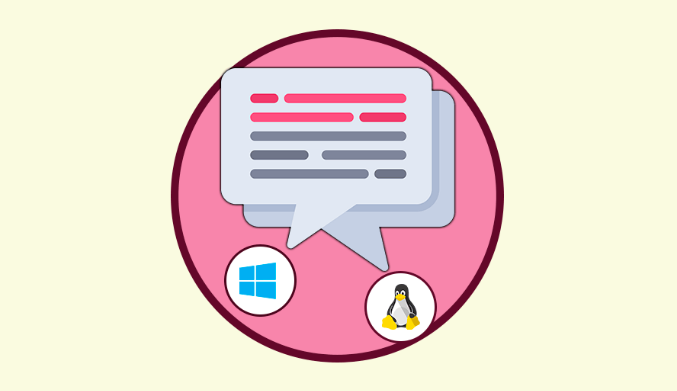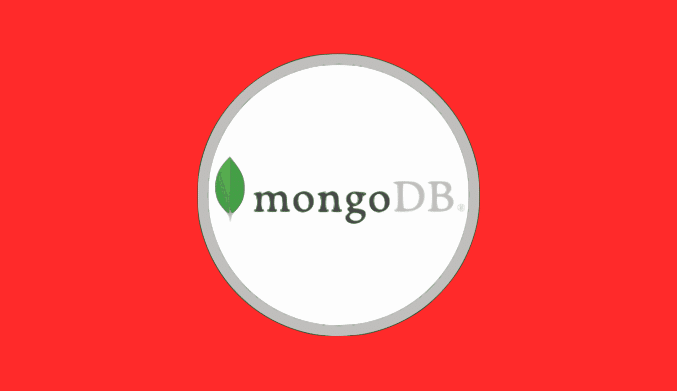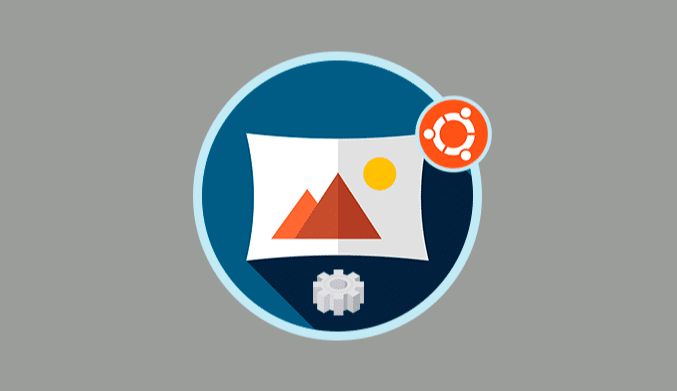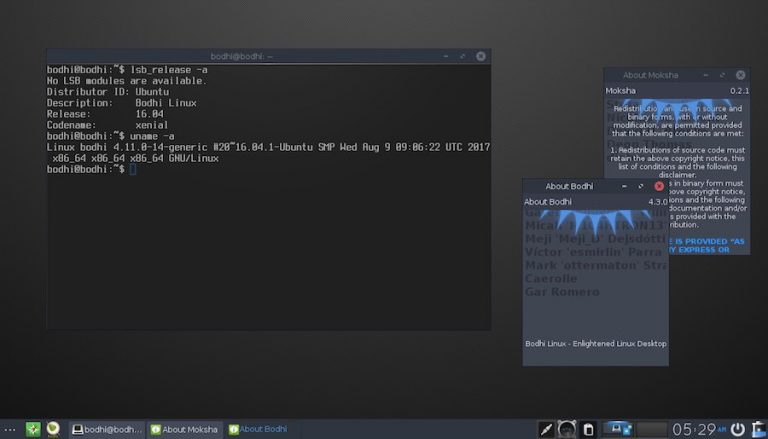12 Best Linux Distro for Virtualbox [Virtual Machine]
Are you looking for the best Linux distro to use for VirtualBox? We are aware of their multitude and have done the research for you. The article below recommends some of the best Linux distros for VirtualBox out there.
- Tiny Core Linux – Overall Best Lightweight Linux Distro VirtualBox
- Ubuntu – Most Popular Linux Distros for VirtualBox
- Linux Lite – Linux with Friendly Desktop Environment
- Lubuntu Linux – Best Fast and Energy Saving Linux Distro for VirtualBox
- Manjaro Linux – Best Linux Distro to Operate on Windows and Mac
Best Linux OS for Running on VirtualBox
You've probably been itching to use a Linux operating system. You do, however, have a Windows or Mac computer. Do not worry; a blended experience is guaranteed by VirtualBox. With the help of the potent virtualization program VirtualBox, users can run numerous operating systems on a single computer. As a result, you can run Linux distributions alongside another OS. For programmers, testers, and anyone else who wants to check out various operating systems, it's a great tool. To make the most of VirtualBox, you must pick the best Linux distribution to use with it, though.
There are hundreds of Linux distributions available, each with unique advantages and disadvantages. Some are geared for running in a virtualized environment, while others are more suited for specific jobs than others. We'll go over the best Linux distributions for VirtualBox in this post, along with why they're so wonderful for running in a virtualized environment.
What Makes Linux Good for VirtualBox?
One of the well-known but rarely used operating systems, Linux, offers a wide variety of desktop settings and user interfaces. It's possible that giving Linux a try in VirtualBox will keep you there, keeping you from switching back to your old operating system. Some of the factors that make them suitable for VirtualBox include being lightweight and customizable. Linux distributions are often lightweight and optimized for performance. They are also open-source, with the code freely available to anyone. You can even make modification to it if you like.
Linux distributions are known for their strong security features and robust architecture. Hence, they are ideal for use in a virtual environment where security is of paramount importance. known for their strong security features and robust architecture. Hence, they are ideal for use in a virtual environment where security is of paramount importance. Lastly, Linux distributions are highly compatible with many different types of software and hardware, making them a versatile choice for use in VirtualBox.
Best Linux Distro for VirtualBox in the Market
In this section of the article, we will take a look at some of the best Linux distributions you can use together with VirtualBox on your favorite Operating System.
Tiny Core Linux – Overall Best Lightweight Linux Distro VirtualBox
- Min. Processor: Pentium II CPU
- Min. RAM: 46 MB of system memory
- Min. Storage: 50 MB of free hard drive space
Tiny Core Linux is a thin and unassuming Linux distribution that aims to be very effective and adaptable. It is probably the best VirtualBox-compatible lightweight Linux distribution. Tiny Core Linux is regarded as being the finest option for VirtualBox for a number of additional reasons. Tiny Core Linux is a very compact Linux distribution, requiring just about 16MB of disk space for the operating system itself. Due to this, VirtualBox can be set up and used quickly, even on machines with little processing power. Tiny Core Linux is highly efficient and uses a little number of resources due to its small size. This makes it a suitable option for virtualization because it enables it to function effectively even on older or less powerful devices. Moreover, Tiny Core Linux has a modular architecture and is created to be very customizable. enables users to change the features as desired.
Pros & Cons of Tiny Core Linux
Pros:
- Tiny core is a lightweight distro that can operate on old devices
- This is a minimal resources requirement distro
- Highly customizable environment to suit user’s taste
Cons:
- Difficulty of compatibility with the latest software. Hence limiting the update optimization.
- Has adaptation to low tasks and difficulties with a heavy task
- High risk of OS Crash
Ubuntu – Most Popular Linux Distros for VirtualBox
- Min. Processor: 2 GHz dual-core processor
- Min. RAM: 4 GB system memory
- Min. Storage: 25 GB of free hard drive space
Without a question, the most widely used Linux distribution on VirtualBox is Ubuntu. Nonetheless, this does not imply that it is the finest. Instead, it demonstrates its remarkable functionality and first-rate user nterface. The ease of installation is one of the qualities that make Ubuntu stand out as a suitable fit.
The method of installing Ubuntu in VirtualBox is simple. Stability is another advantage of Ubuntu on VirtualBox. The reliability of Ubuntu also contributes to its viability. As a result, it rarely crashes. Thus, there is no chance of data loss due to an OS crash. Hence, being lightweight is a crucial aspect of using VirtualBox. However, in comparison to other operating systems, Ubuntu is not entirely light. To run optimally in a VirtualBox, the system comparatively needs fewer resources. As a result, your host system would still be able to operate at its best. More so, Ubuntu has a sizable developer community.
Pros & Cons of Ubuntu
Pros:
- Ubuntu has an easy and straightforward installation and configuration process
- The distro has a stable system that rules out system crashes or data loss
- Consistent Update is available on Ubuntu
- User-friendly interface with a high degree of customization
Cons:
- Not a lightweight. Rather, it is considered mediumweight
- Limited functionality as a result of few features
- Limited applications are available on this distro
- Problem of hardware and software compatibility
Linux Lite – Linux with Friendly Desktop Environment
- Min. Processor: 1 GHz CPU
- Min. RAM: 768 MB system memory
- Min. Storage: 8 GB of free hard drive space
Consider Linux Lite if you're looking for a Linux for VirtualBox with a user-friendly desktop environment. Hence, running VirtualBox is an excellent choice with Linux Lite Distribution. Linux Lite is a slim and simple distribution when compared to Ubuntu and other options. This distribution is a great option for virtualization because it is made to be efficient and user-friendly. The unique characteristics of it are its environs. VirtualBox not only facilitates virtualization but also enables you to build virtual computers. Linux Lite is compatible with it as a result. In light of its modest system requirements, Linux Lite is made to function well on outdated systems. As a result, it doesn't need many resources that might limit the host system.
Moreover, Linux Lite is a great option for people who are unfamiliar with Linux or virtualization. This is because the installation procedure is simple. It also has a ton of helpful pre-installed software as well.
Pros & Cons of Linux Lite
Pros:
- Lightweight distro
- Excellent and friendly desktop environment
- Easy adaptation to the Windows system
- Comes with useful pre-installed apps
Cons:
- Linux Lite lacks a dedicated code editor
- Has a messy experience when working with local files
- Lags when compared to the latest OS or the host
Slackware – Stable Linux Distro
- Min. Processor: 486 processor
- Min. RAM: 64 MB system memory
- Min. Storage: 5 GB of free hard drive space
Slackware In VirtualBox, Linux may function well as a guest operating system because it is a versatile and reliable distribution. Perhaps the greatest lightweight distribution that yet ensures a reliable operating environment is this one. As a lightweight distribution, Slackware uses fewer resources than other operating systems. Because of this, it works well with virtual machines that have restricted resources. When it comes to minimalism, VirtualBox frequently uses Slackware. In comparison to other distributions that include more pre-installed software, it consumes fewer system resources and takes up less disk space.
Slackware is additionally quite flexible, allowing users to select the software bundles they want to install and tailor the system to their preferences. Finally, Slackware is simpler to set up and operate in a virtual environment because it works with a variety of hardware and software. It also frequently appears in servers, which makes it an excellent match for virtual machines that host services and applications.
Pros & Cons of Slackware
Pros:
- Lightweight
- Minimal resource requirement
- Stability of the operating system
- Compatibility with most software
- Easy to customize
Cons:
- Unattractive desktop environment
- Not user-friendly
- Small community of developers which delays updates
Linux Mint – Best Mediumweight Linux Distro for VirtualBox
- Min. Processor: 64-bit CPU with 2 GHz speed
- Min. RAM: 2 GB system memory
- Min. Storage: 20 GB of free hard drive space
Linux is a mediumweight Linux distribution, similar to Ubuntu. Yet, when compared side by side, Linux is the best mediumweight Linux distribution that can be used on a virtual machine. For a number of reasons, VirtualBox works well with Linux Mint. Based on Ubuntu, the well-liked Linux distribution known as Linux Mint is renowned for its simplicity of use. Like any other operating system, Linux Mint can be installed in VirtualBox, and VirtualBox offers a user-friendly interface for managing virtual machines. When running in VirtualBox, Linux Mint also offers a stable and slick user experience. For those who want to install Linux Mint alongside their main operating system, this makes it an excellent option.
When taken as a whole, the user-friendly interface, the aesthetically pleasing setting, and the medium RAM and CPU all contribute to the success of the system. Similar to Linux Lite, it has various pre-installed software programs.
Pros & Cons of Linux Mint
Pros:
- User-friendly Desktop Environment
- Appealing graphics that beautify the environment
- Stability of the operating system
- Mediumweight Linux distro
Cons:
- Has a medium processor requirement to operate in a virtual environment
- Has medium RAM requirement to operate on a VirtualBox
- Does not adhere to the principle of software freedom
- Has fewer security advisories
Fedora – General Purpose Linux Distro
- Min. Processor: 64-bit processor with speed of 400 MHz
- Min. RAM: 256 MB system memory
- Min. Storage: 7 GB of free hard drive space
Are you looking for a Linux distribution that is versatile and adaptable for VirtualBox? The appropriate plug is Fedora. When you take into account its many features, Fedora Linux is a well-liked distribution and a solid choice for running in VirtualBox. Like Ubuntu, the Fedora distribution always has the most recent software. It is therefore perfect for usage in a virtual setting. The Fedora repositories frequently have the most recent versions of widely used virtualization software, including VirtualBox.
Another great advantage is a simple installation that may be customized. With the basic installation option, you can just install the software required to operate VirtualBox. The virtual machine's footprint may be reduced as a result. Hence, the host and virtual operating systems will operate at peak performance. Also, Fedora Linux was created with security in mind, it focused on defending your system from outside attacks. When operating a virtual machine this can be extremely helpful.
Pros & Cons of Fedora
Pros:
- Has a minimum space requirement
- Operates the latest version of Visualization
- Highly customizable
- Known for high performance and rapid response
- Top security architecture
Cons:
- Does not work well on too old hardware
- Customizable but complicated installation and configuration
- Instability due to consistent addition of new features
Lubuntu Linux – Best Fast and Energy Saving Linux Distro for VirtualBox
- Min. Processor: 700 MHz single processor
- Min. RAM: 512 MB system memory
- Min. Storage: 5 GB of free hard drive space
As a VirtualBox OS, Lunbuntu stands out among Linux distributions. Running Lubuntu in VirtualBox is a wise decision because it is a portable Linux distribution. Simply said, it's created to be a lightweight operating system, capable of performing well in virtualized environments with little power. Yet, compared to Distro, it operates more quickly. It does, however, save energy in a really cool way.
Furthermore, Lubuntu is built on Ubuntu and makes use of the quick and responsive LXDE desktop environment. It is also better for virtualized environments because it utilizes fewer system resources than the default Ubuntu desktop environment. Ubuntu, however, provides a user environment that is competitive.
In addition, Lubuntu is simple to install and configure and includes a number of practical programs, like the GIMP image editor, the LibreOffice productivity suite, and the Chromium web browser. Hence, undereating is never a good idea.
Pros & Cons of Lubuntu
Pros:
- Lightweight operating system
- LXDE desktop environment, which is fast and responsive.
- Easy installation
Cons:
- Drawback in usability especially with new software
- Has a less attractive desktop environment
- Not all programs can be run on Lubuntu Linux
- Less Aesthetically appealing graphics
Manjaro Linux – Best Linux Distro to Operate on Windows and Mac
- Min. Processor: 1 GHz processor
- Min. RAM: 2 GB system memory
- Min. Storage: 30 GB of free hard drive space
Do you prefer a Mac or Windows PC but want to try Linux in a virtual environment? On any of the aforementioned devices, you might want to use Manjaro on VirtualBox for a variety of reasons. Sometimes, this distribution is referred to as Arch Linux. To start, Manjaro Linux is renowned for being lightweight. This indicates that it can operate without issue on devices with less powerful hardware. Because of this, running it inside VirtualBox as a virtual machine is a smart alternative. Simply because the host and visitor operating systems frequently share resources. Moreover, Manjaro Linux provides a variety of customization tools that let users mould the operating system to suit their own requirements. When using VirtualBox to run Manjaro as a guest operating system, this can be extremely helpful. In conclusion, Manjaro Linux has a rolling release approach, which calls for ongoing distribution of updates. In a virtualized environment, where security and stability are crucial considerations, this can be especially helpful.
Pros & Cons of Manjaro
Pros:
- There is a wide room to customize the user’s experience
- Majaro is a lightweight Linux distro
- Consistent updates on features and repositories
- Easy installation and user-friendly interface.
- Best Distros to use as Virtual machines on Mac and Window
Cons:
- Difficulty with high-performance software
- Medium graphic beauty
- Works better only with Mac and Windows
MX Linux – New Lightweight Linux Distro
- Min. Processor: modern intel i486 or AMD equivalent processor
- Min. RAM: 1 GB system memory
- Min. Storage: 8.5 GB of free hard drive space
This Linux distribution is one of the top Linux distributions for VirtualBox. Compared to other distros, it is quite new. While being new, it competes admirably with more established Distros.
Although MX Linux is renowned for its reliability, it can operate dependably in a virtualized setting inside of VirtualBox. Users that need to operate crucial programs or services inside a virtual machine should be aware of this because stability is crucial for continued operations.
MX Linux is lightweight and made to function effectively on outdated or low-end hardware, keeping in mind a lightweight requirement. This indicates that it can operate without a hitch as a guest operating system inside of VirtualBox, even on systems that are underpowered.
Also, MX Linux was created with simplicity of use in mind. Moreover, MX is user-friendly for both inexperienced and seasoned users because to its clear and straightforward interface. This might be crucial for unfamiliar gents with Linux or virtualization.
Pros & Cons of MX Linux
Pros:
- Space and processor requirements are light
- Installation is seamless and fast
- Based on Debian but not Ubuntu
- Very Stable operating system
- Has a user-friendly interface
Cons:
- Comes with only one desktop environment
- Has low response time when working on old software
- Longer booting time
- Overheating on some hardware
Puppy Linux – Best Alternative for Tiny Core
- Min. Processor: Pentium 900 MHz processor
- Min. RAM: 300 MB system memory
- Min. Storage: Optional
Choose Puppy Liny if, for any reason, you are unable to obtain Small Core Linux Distro. The greatest Linux distribution available to replace Tiny Core is this one. It has a few additional distinguishing qualities, though. Puppy Linux is actually portable, to start. As a result, it can be used with removable media like a USB drive. This eliminates the need to install it on the hard drive, making it simple to move and use on many machines. Puppy Linux can be modified to meet unique requirements or preferences. Puppy Package Manager is a built-in tool that is part of the program. Software package installation and removal are made simple by this. Puppy Linux promotes security in addition to being lightweight like Tiny Core. It is hence renowned for having robust security features. Since it is intended to run fully in memory, all modifications performed during a session are lost when the machine is turned off.
Pros & Cons of Puppy Linux
Pros:
- Puppy is very fast
- Lightweight and minimal resource requirement
- Portable, as it can be installed on a removable disk
- Customizable environment and features
- Top-notch system security
- Active community that releases updates regularly.
Cons:
- Below par the design beauty
- Too many choices and selections during installations
- High risk of a crash while using the virtualized environment
FAQs
Q. Can Linux Work on VirtualBox?
Yes, VirtualBox is compatible with Linux. You may construct and run virtual machines on your computer using the virtualization software VirtualBox, which enables you to run Linux inside your host operating system. You must first obtain an ISO image of the Linux distribution you intend to utilize in VirtualBox before setting up a brand-new virtual machine. The Linux operating system can then be installed on the virtual machine exactly like you would on a physical computer after configuring the virtual machine's specifications, including the RAM and storage allotted to it.
Q. What Are the Benefits of Running Linux on a VirtualBox?
If you use Windows or a Mac, running Linux in VirtualBox can be a fascinating experience. Here are a few advantages you might expect to enjoy.
- Flexibility: With the help of VirtualBox, you may set up and run many virtual computers on a single real machine. This implies that switching between various Linux distributions and versions is simple and doesn't require the use of separate physical hardware.
- Secure experimentation: Using a virtual machine to run Linux can be a secure way to test out various configurations and settings without running the risk of compromising your physical system.
- Isolation: VirtualBox offers a degree of separation between the virtual machine and your host system. Running programs or services that need a certain Linux version or might not work with your host system can be facilitated by doing this.
Q. What Specifications do I Need to Run Linux on a VirtualBox?
There are a few prerequisites to meet in order to run Linux on VirtualBox. Older machines in particular fall short of the specifications. In general, standards for lightweight, minimum, and few resources are strict. In particular, the CPU needed to meet Linux requirements should be taken into account. While several distributions demand processors with a minimum of 1 GHz, very few of them do. Another essential requirement that you should be aware of is the RAM requirements. Once you have these specifications, you can have an excellent Linux experience on VirtualBox.
Conclusion
In the end, your choice of Linux for VirtualBox will be determined by a specific factor or more than one factor. We are aware of this and that is why we have provided for you above, a list for you to choose from. You should determine the best for you from the list provided above. However, it is important you know that all of the Linux distributions above are perfect for VirtualBox.