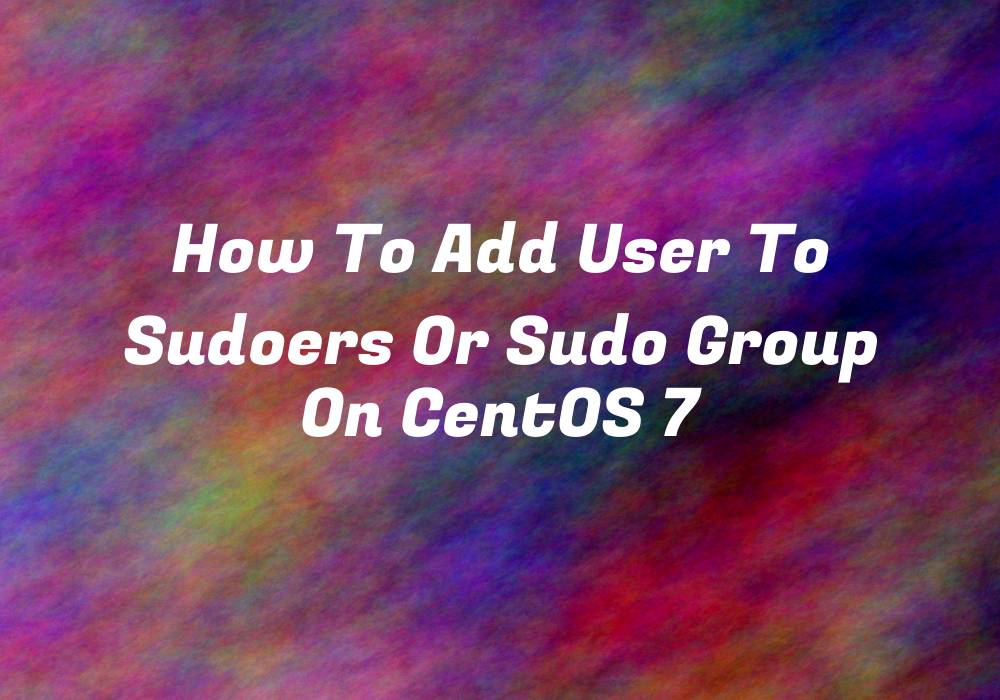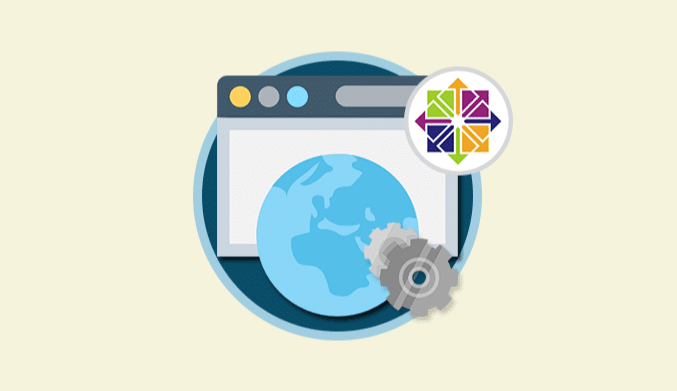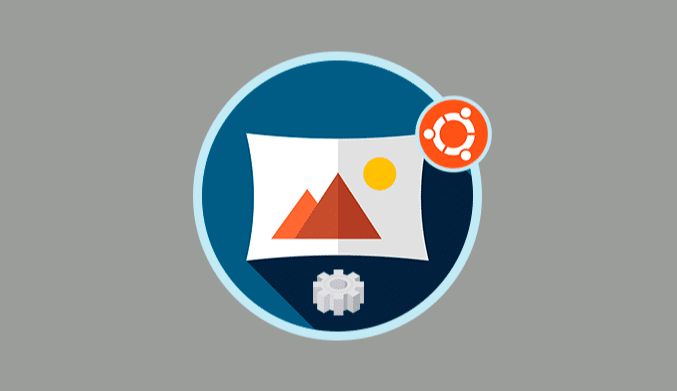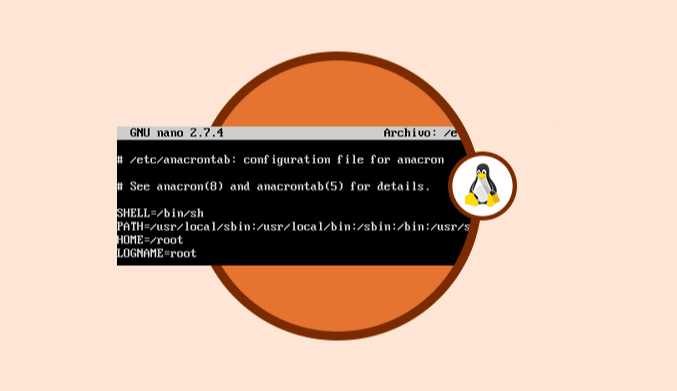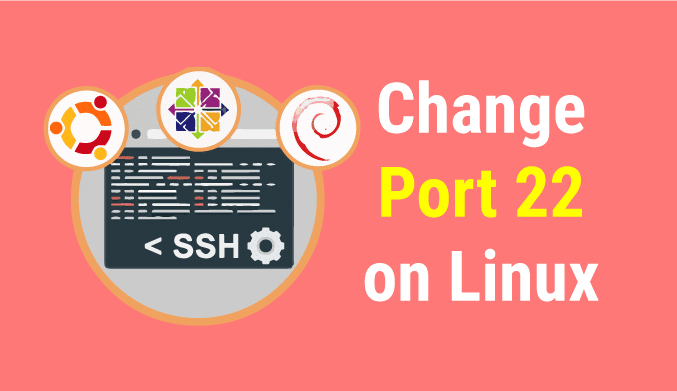How to Add User to Sudoers or Sudo Group on CentOS 7
If you're looking for an in-depth and detailed guide on how to add a user to the sudoers or sudo group on CentOS 7, you've come to the right place. In this comprehensive tutorial, we'll cover everything you need to know about granting sudo privileges to a user in CentOS 7 using two foolproof methods. So, let's not waste any more time and dive right into the process.
About Sudoers and Sudo Groups
In Linux systems, including CentOS 7, the root user has the highest level of privileges. However, granting root access to multiple users can lead to security and management issues. That's where sudoers and sudo groups come into play. By adding a user to the sudoers file or sudo group, you can grant them temporary administrative privileges without granting full root access.
There are two common methods to grant sudo privileges to a user in CentOS 7:
- Add the user to the wheel group.
- Add the user to the sudoers configuration file.
Method 1: Add User to the Wheel Group
Adding a user to the wheel group is a straightforward and widely used method for granting sudo privileges in CentOS 7. Here's the step-by-step process:
Step 1: Log in as Root or Sudo User
First, log in to your CentOS 7 system either as the root user or as a user with sudo privileges.
Step 2: Create a New User Account
Use the adduser command to create a new user account. For example, to create a user named newuser, run the following command:
adduser newuser
Step 3: Set a Password for the New User
Assign a password to the new user using the passwd command. To set the password for newuser, execute the following command:
passwd newuser
Step 4: Add the New User to the Wheel Group
Now, add the new user to the wheel group with the usermod command. To add newuser to the wheel group, type:
usermod -aG wheel newuser
Step 5: Verify Sudo Privileges
To ensure that the new user has sudo privileges, switch to their account and run a command with sudo. For example:
su - newuser sudo whoami
If the output displays “root,” the new user has been successfully granted sudo privileges.
Method 2: Add User to the Sudoers Configuration File
The second method involves editing the sudoers configuration file. Here's the step-by-step process:
Step 1: Log in as Root or Sudo User
Log in to your CentOS 7 system as the root user or a user with sudo privileges.
Step 2: Open the Sudoers Configuration File
Use the visudo command to open the sudoers configuration file in an editor. For example:
visudo -f /etc/sudoers.d/newuser
Step 3: Grant Sudo Privileges to the New User
Add a line to the file that grants sudo privileges to the new user. For instance, to grant sudo privileges to newuser, add the following line to the file:
newuser ALL=(ALL) ALL
Step 4: Save and Close the File
Once you've made the necessary changes, save and close the sudoers configuration file.
Step 5: Verify Sudo Privileges
To confirm that the new user has sudo privileges, switch to their account and run a command with sudo. For example:
su - newuser sudo whoami
If the output displays “root,” the new user has been successfully granted sudo privileges.
Key Takeaways and Best Practices
By following the steps outlined above, you can easily add a user to the sudoers or sudo group on CentOS 7. However, it's essential to keep the following best practices in mind to ensure system security and stability:
- Only grant sudo privileges to trusted users who require administrative access for their tasks.
- Limit the scope of sudo privileges by specifying allowed commands in the sudoers file, if necessary.
- Regularly review and update the sudoers file to maintain a secure and manageable system environment.
By adhering to these best practices, you can effectively manage your CentOS 7 system while maintaining a high level of security and control.