3 Easy Ways to Mount ISO on Ubuntu & Debian
In this tutorial, you will learn some easy ways to mount ISO images on Linux Distros.
For this tutorial, I will use Ubuntu 18.04
Method #1: Easiest Way to Mount ISO
The first method is the easiest because you dont need to download or install anything.
Go to the ISO image folder, right-click on it and select Open with > Archive Mounter or Disk Image Mounter
As easy as that you can Mount an ISO on Ubuntu, you can see its content in a drive in the desktop
To unmount the ISO, right-click on the drive and select Unmount
Method #2: Mount ISO using Furius ISO
One of the most versatile applications for ISO images management is Furius ISO Mount which is a simple Gtk + interface developed to mount ISO, IMG, BIN, MDF, and NRG image files in a simple way.
Some features are:
- Automatically mount ISO, IMG, BIN, MDF and NRG image files.
- You can automatically create a mount point in the home directory.
- Automatically unmounts active image files
- Automatically remove the mount directory to return the home directory to its previous state.
- Automatically saves the history of the last ten mounted images.
- Mount multiple images without problems
- Burns ISO and IMG files on the optical disc.
- Generates checksums Md5 and SHA1.
- Automatically recover any image that has been previously removed.
To install this utility in Ubuntu 18 run the following command in the terminal:
sudo apt install furiusisomount
Once installed, search Furius ISO on your apps and open it
Now, to mount your ISO, click on Browse to search your ISO image and finally click on Mount, when you want to unmount the ISO, reopen Furius ISO and click on Unmount
Method #3: Mount ISO using Commands
Now, if we want to perform this process using commands, run the following in the terminal:
sudo mkdir /media/iso sudo mount -o loop -t iso9660 /ubuntu18.iso
Then, you can check your ISO in the Files Manager
To unmount the ISO, run the following command:
sudo umount /media/iso
With some of these methods, it will be possible to mount or unmount ISO images in Ubuntu & Debian easily.

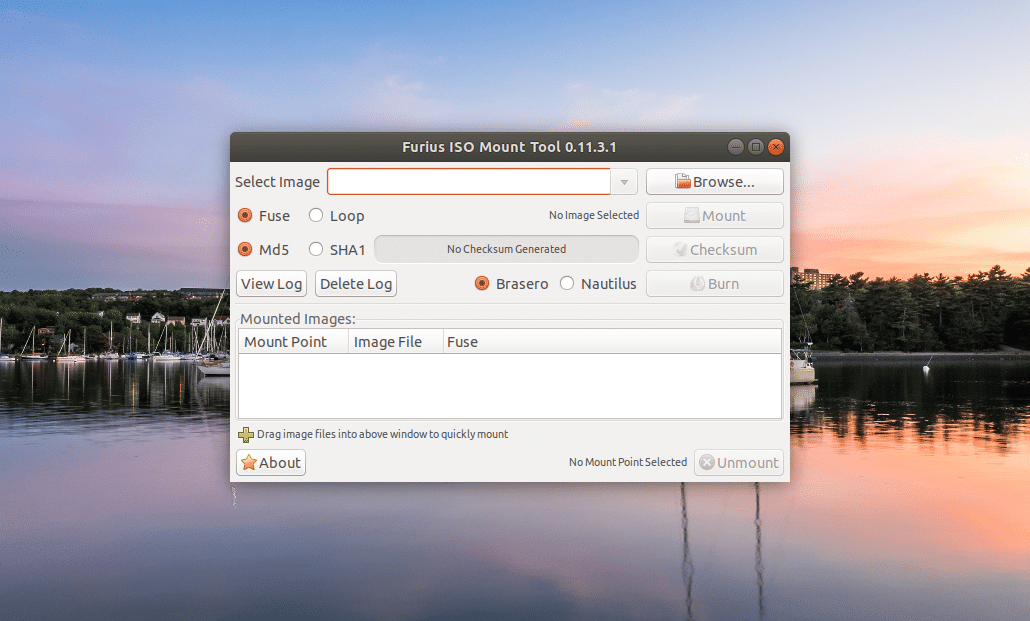
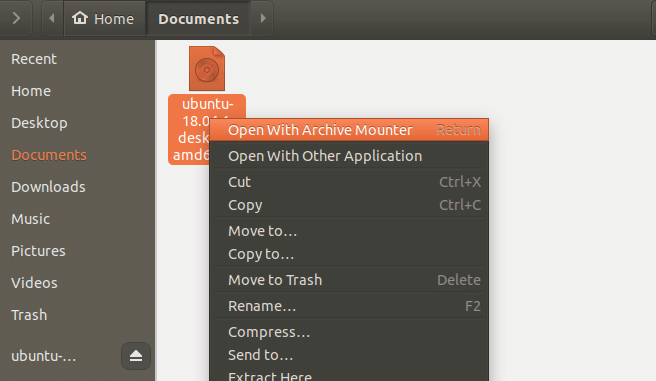
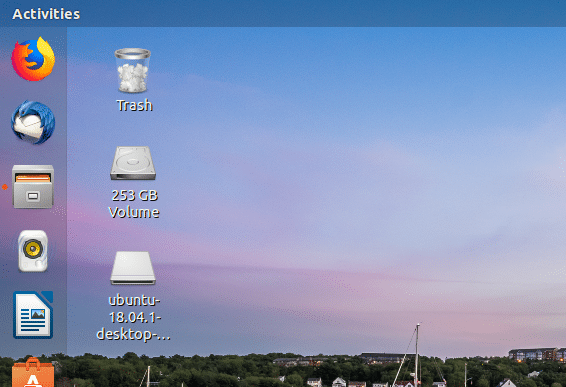

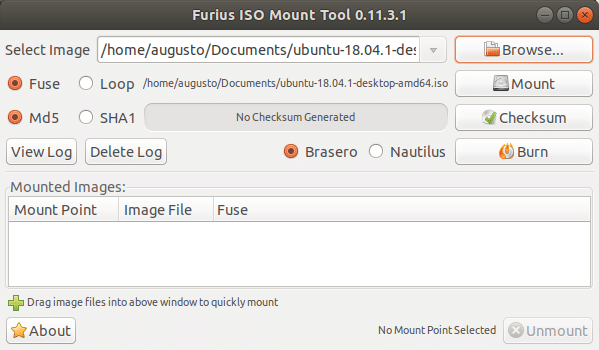
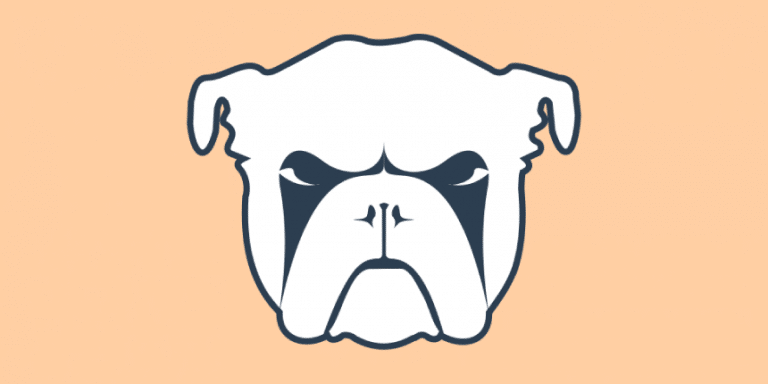
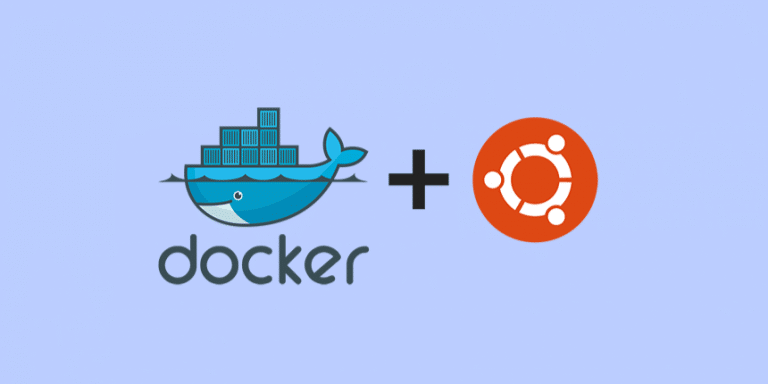
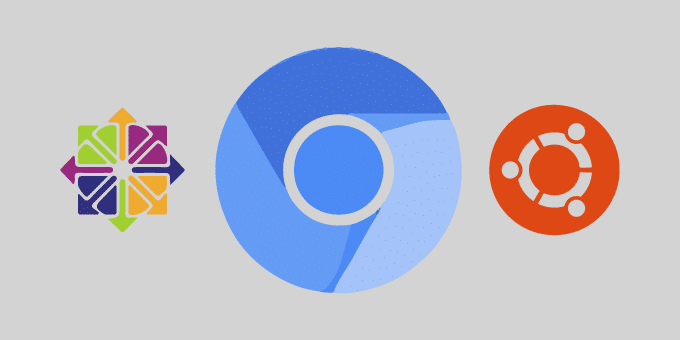
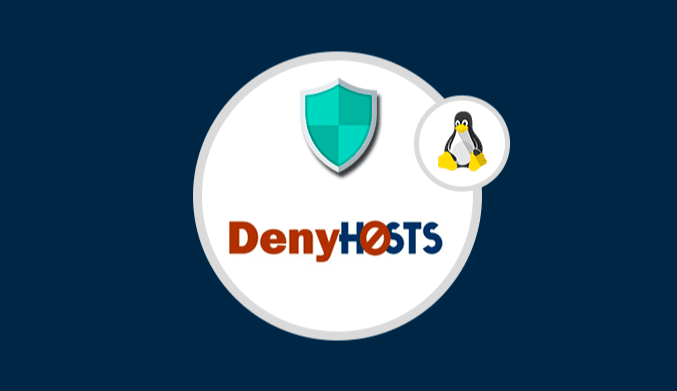
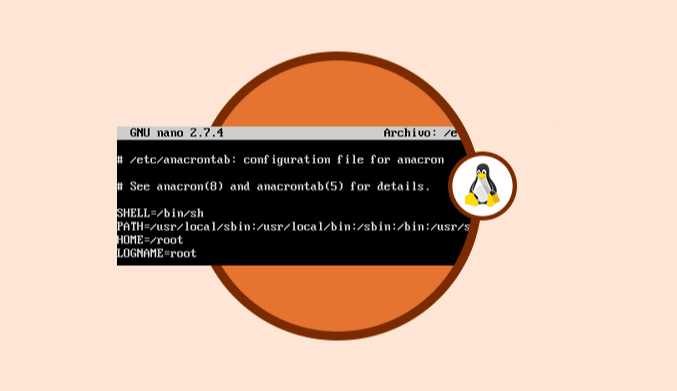
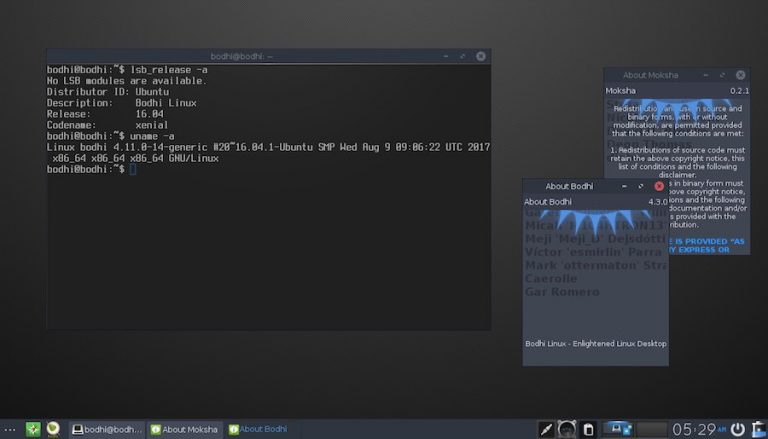
i had to add the mount location to the mount command.
sudo mkdir /media/iso
sudo mount -o loop -t iso9660 /ubuntu18.iso /media/iso
xdg-open /media/iso
sudo umount /media/iso # when finished