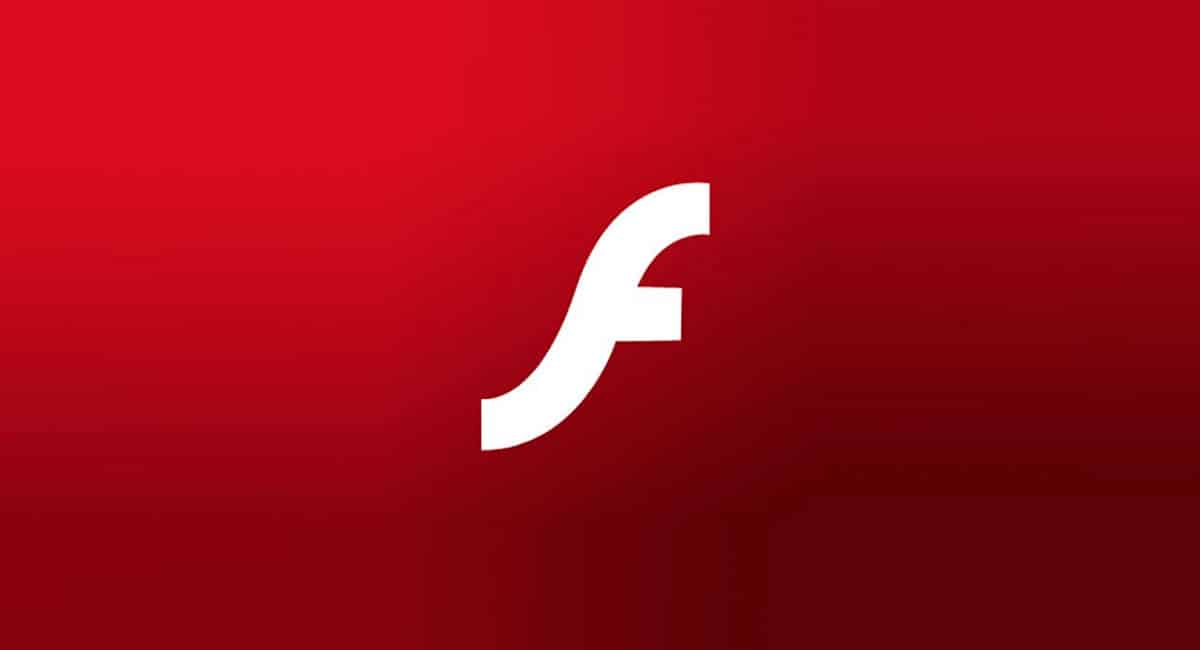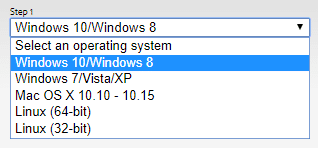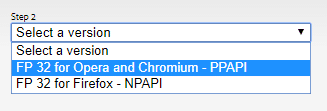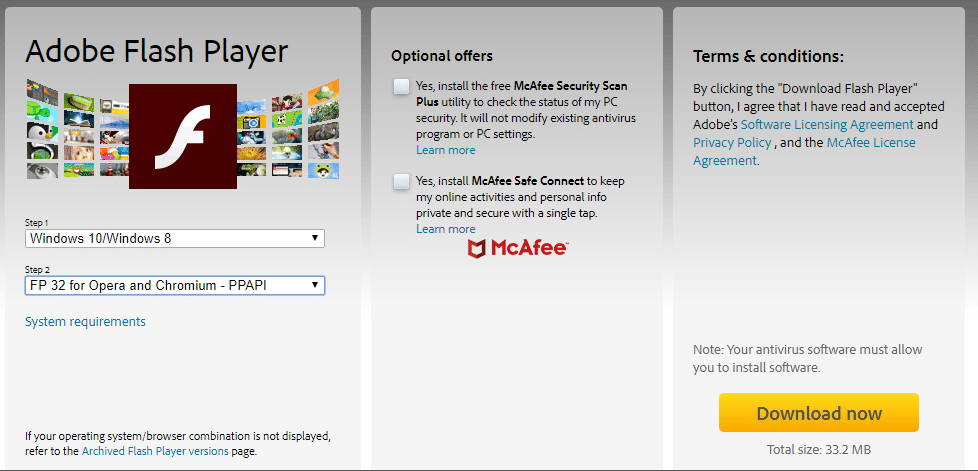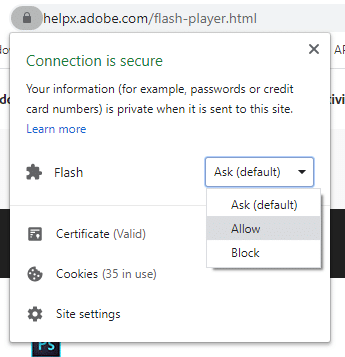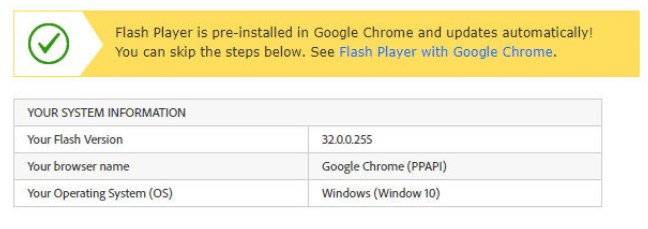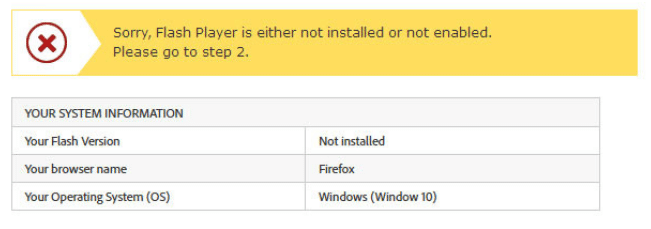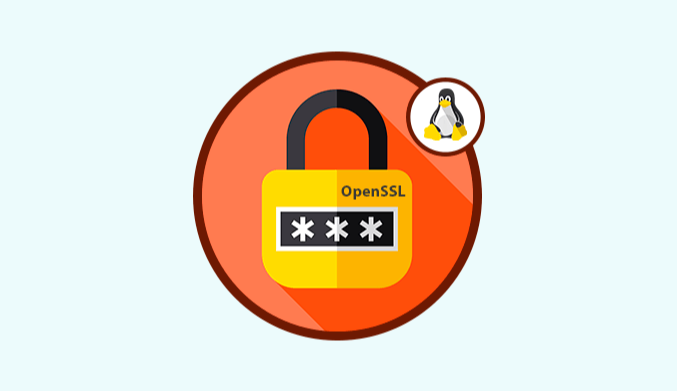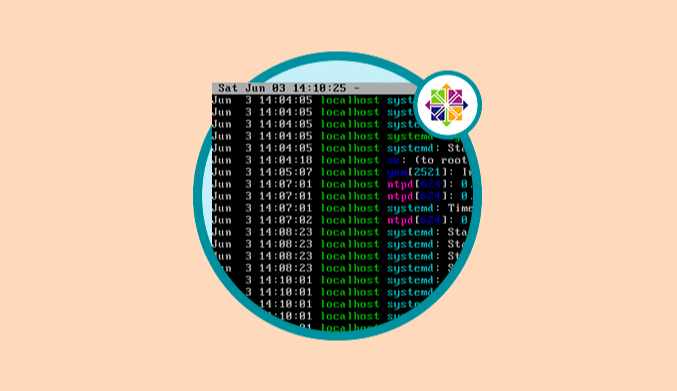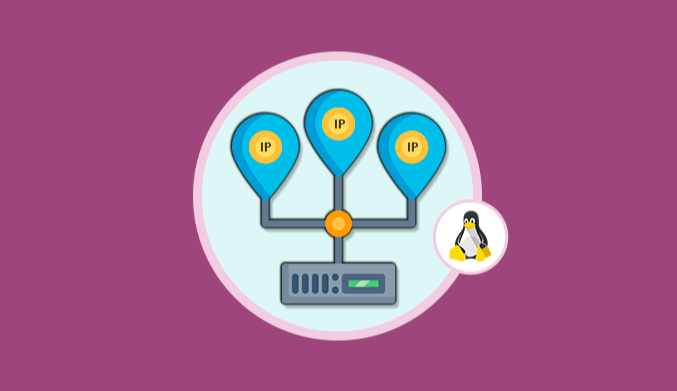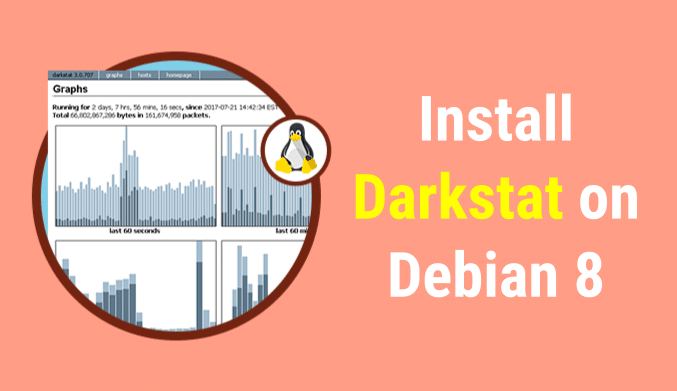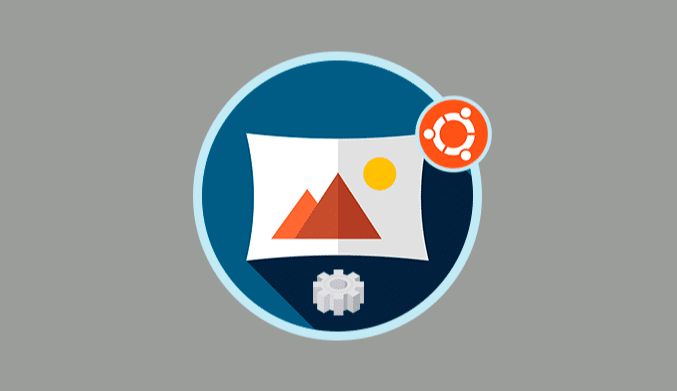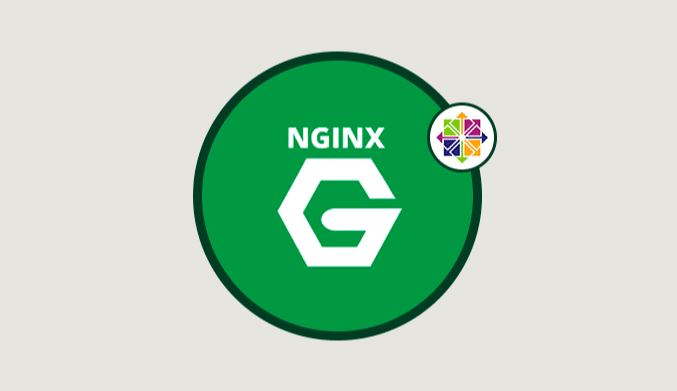How to Download Flash Player for Chrome
Do you need to download adobe flash player for google chrome? I'm going to leave you a brief tutorial about how to download and install it properly.
Google Chrome is the most used web browser as the browser appears with more than 60% market share. Being something require for standard users but also businesses, this browser comes with several compatibility plugins and addons that will make your life easier.
One of those addons that come preinstalled on Google Chrome is Adobe Flash Player, which I will show you how to download it and install it for your computer in simple steps.
But before that, I will talk a little about what is an Adobe Flash Player for Chrome.
What is Flash Player for Chrome?
Adobe Flash Player is an addon or application that allows you view and play multimedia content developed initially by Macromedia, is distributed by Adobe Systems.
Basically, this application was the leader in the multimedia content player for websites. Surely you have view some flash content or even play some games.
Flash Player for Chrome allows you to play SWF files that have been created with the Adobe Flash or Adobe Flex utilities or some other tools.
Download Flash Player for Chrome
If you have read the beginning of this article, you already know that Adobe Flash Player comes preinstalled on Google Chrome to avoid downloading and installing the plugin manually each you require it. Still, sometimes mistakes happen, and the browser doesn't have this addon working correctly.
That is why I'm going to show you how you can download flash player for chrome in a few steps, after that, I going to teach you how you can be sure that you have installed the addon correctly.
Step #1: Open Google Chrome browser and copy and paste the following link in the address bar: https://adobe.com/go/chrome
Step #2: Now, you will see two drop-down menus located in the first section (the one on the left side). In the first drop-down menu, choose your operating system. On this example, I going to use Windows 10 but you can also choose another one like Linux or Mac
Step #3: On the second drop-down menu, choose the option that ends with PPAPI. In this case, it says FP 32 for Opera and Chrome – PPAPI.
Step #4: In the next section, you will see some optional offers. I don't recommend you to uncheck both boxes if you have installed antivirus, but if you like to try McAffe, leave both boxes checked.
Step #5: In the final section of the website is located the terms & conditions. If you want it, you can read the software licensing agreement and the privacy policy. To download adobe flash player for google chrome, click on the button located below (the button that says Download now.)
Step #6: The installer should be downloaded directly on Google Chrome. Once the download finishes, click on the installer to launch it.
Step #7: Windows will ask you to grant admin permissions, there click on Yes. Then the installer will start automatically to downoad and install adobe flash player on Google Chrome. Close the browser (Chrome) when the installer asks you and then wait.
Verify If You Have Installed Flash Player
You have learned to download and install the flash player for chrome, but on these final steps, you will see how to check that is installed correctly in the browser.
The quickest way to verify if you have Flash on chrome is by visiting a particular website that Adobe uses to show which version you have installed.
In the Google Chrome browser, click on this link. Once you are on this website, you need to enable Flash Player because it would be disabled by default. To do that, click on the lock icon located to the left of the website address (see image below).
https://helpx.adobe.com/flash-player.html
In the Flash drop-down menu, choose the option Allow and then click on the Reload button. Now you can click on the button Check now.
If you have installed the latest version of Adobe Flash Player correctly, you should see the following message.
When something happens in the installation process, or you have not enabled Flash correctly on Google Chrome, you will see the following message.
Wrapping Up
Download and install Flash Player on Google Chrome is something that you won't need to do in most cases, but when it is required, you will be able to do it correctly thanks to this tutorial.
Remember that Flash isn't secure anymore and if you want to protect your computer and files, disable the addon when you are not going to use anymore. Leave it enabled could lead to several security issues.
Further reading: How To Install Google Chrome in Ubuntu 16.04/16.10