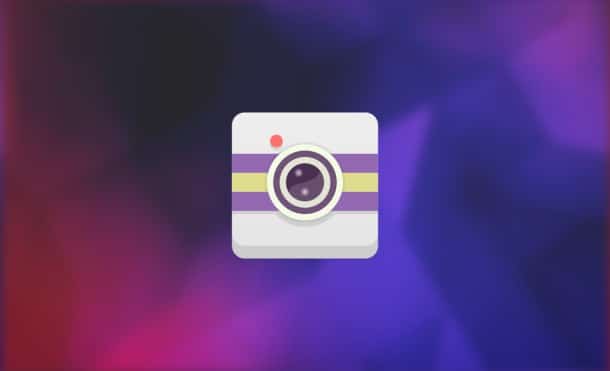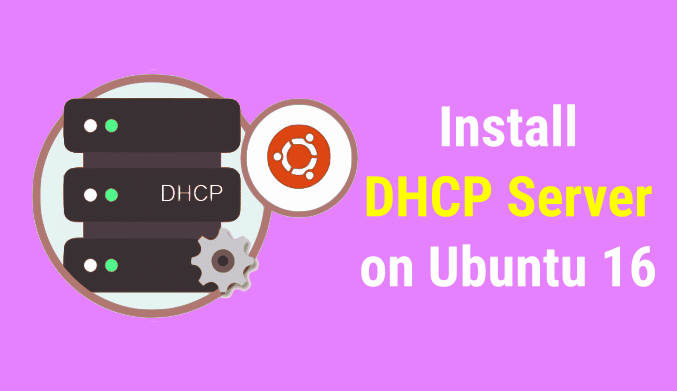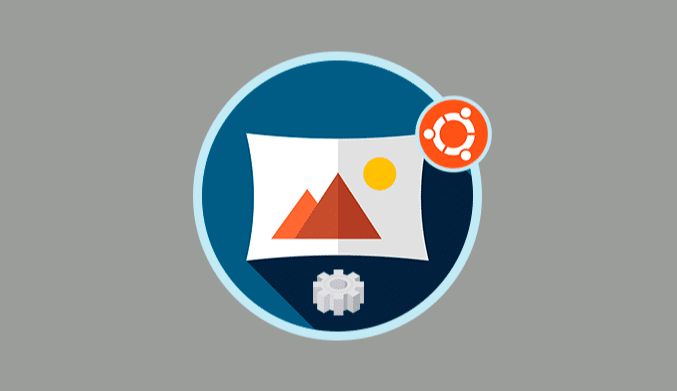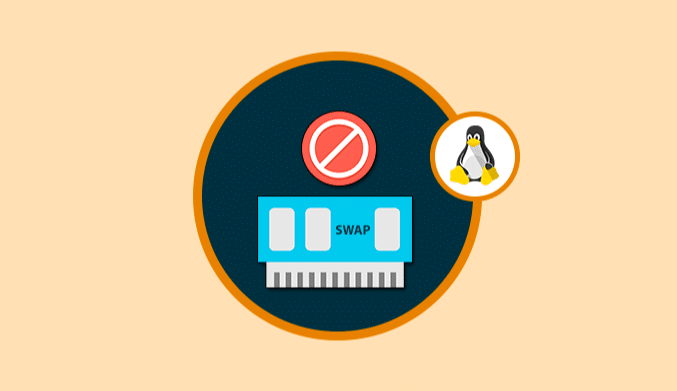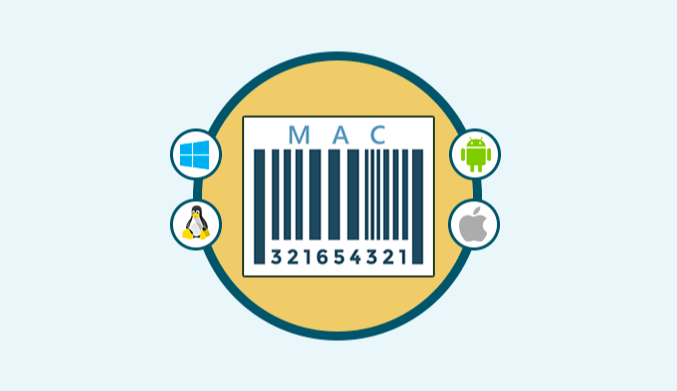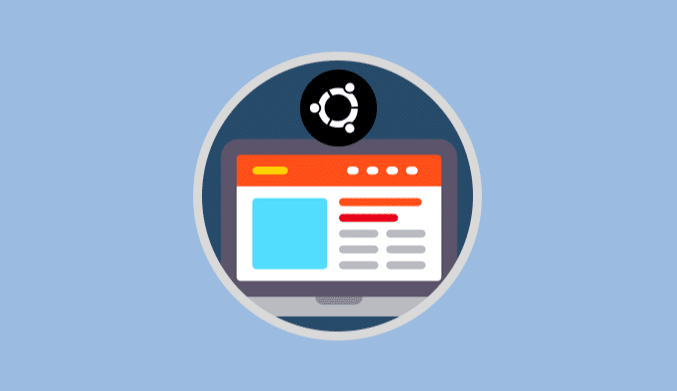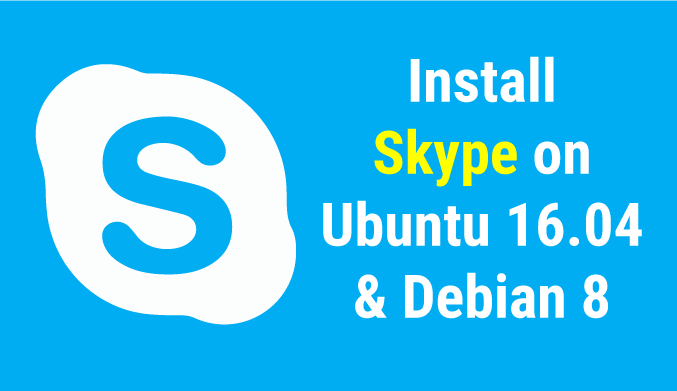How To Record Linux Screen with Command Line
Currently, operating systems allow us to perform multiple actions on them regardless of the type of destination that is, administrative, personal or more.
Within these actions there is a special one that is very useful for its purpose, this action is to record the screen of our system which is helpful in cases:
Although it is true that there are various tools to do this today, we will show how to achieve it with a function integrated into the System, commands, this will be made with the FFmpeg Command Line.
Install FFmpeg on Linux
For this tutorial; we will use Ubuntu 17.10
1.Install FFmpeg in Ubuntu with:
sudo apt install ffmpeg
2. For other distros use the following commands:
Debian
sudo apt-get install ffmpeg
Fedora
sudo dnf install ffmpeg
Arch Linux
sudo pacman -S ffmpeg
OpenSuse
sudo zypper install ffmpeg
3. For other Linux distributions, execute the following sequence of commands:
git clone https://github.com/FFmpeg/FFmpeg.git cd FFmpeg ./configure Make sudo make install
Record Screen with FFmpeg in Linux
1. Recommendation: keep the videos in a single folder, if you wish, create the following directory:
mkdir -p ~/Vídeos/ffmpeg-capture/
cd ~/Vídeos/ffmpeg-capture/
2. To Record your screen executes the following command:
fmpeg -vídeo_size 1600x795 -framerate 30 -f x1grab -i :0 -c:v libx264 -qp 0 -preset ultrafast TheLinuxCode.mp4
3. We cant see anything on the desktop but is recording. To stop the recording, we will use the q key.
Note: In some cases, we will see the following error:
Cannot open display :0.0, error 1. :0.0: Input/output error
For its solution, we must execute the following command:
echo $DISPLAY
This will result in the screen number to use, 0 or 1, if it is number 1, it is enough to replace the zero on x1grab like this:
fmpeg -vídeo_size 1600x795 -framerate 30 -f x1grab -i :1 -c:v libx264 -qp 0 -preset ultrafast TheLinuxCode.mp4
4. If you want to look at the properties of the video, execute:
ffmpeg -i TheLinuxCode.mp4
Record Screen and Webcam with FFmpeg in Linux
We may want to capture the desktop in FFmpeg and record from our webcam at the same time. For that, we need to use two commands separately. The first command will display the active webcam connected to the Linux computer while the second command is the screen capture itself.
1. Execute this command:
ffplay -f vídeo4linux2 -i /dev/vídeo0 -vídeo_size 320x240 -fflags nobuffer
2. This line will display a window with the webcam practically without any latency at a screen resolution of 320×240. Now, we open another window of the terminal and execute the following:
ffmpeg -f x11grab -r 30 -s cif -i :0.0 TheLinuxCode.mp4
3. To finish the process we will use Ctrl + Z keys
FFmpeg becomes a useful tool when it comes to recording our screen in Linux.