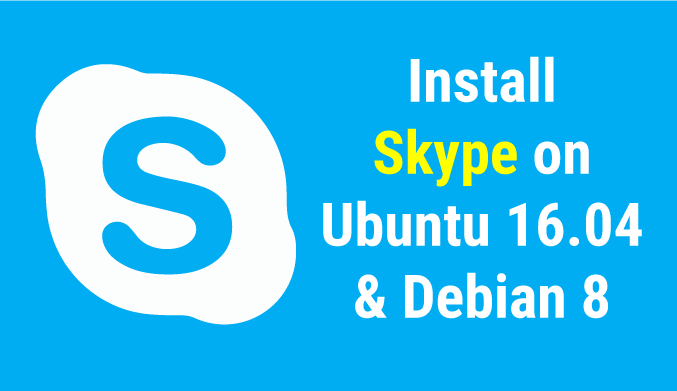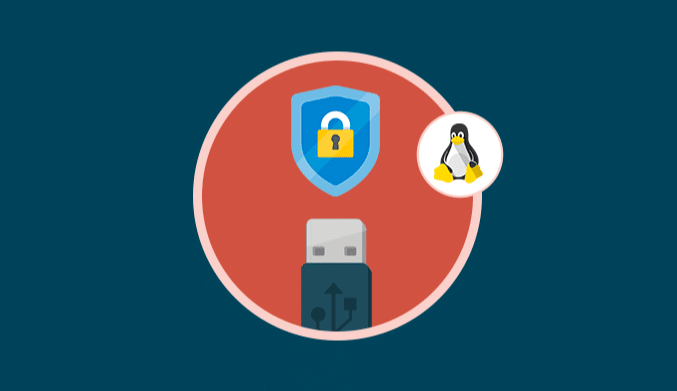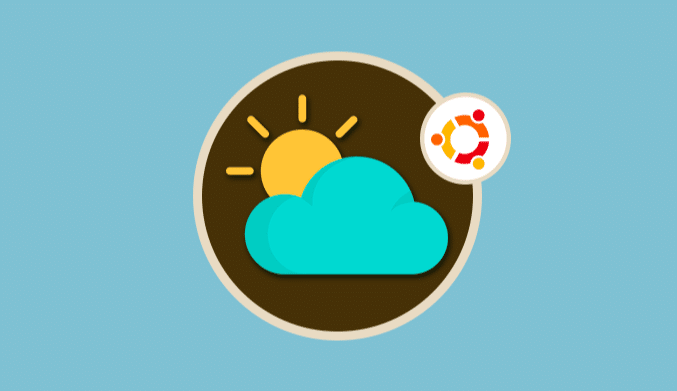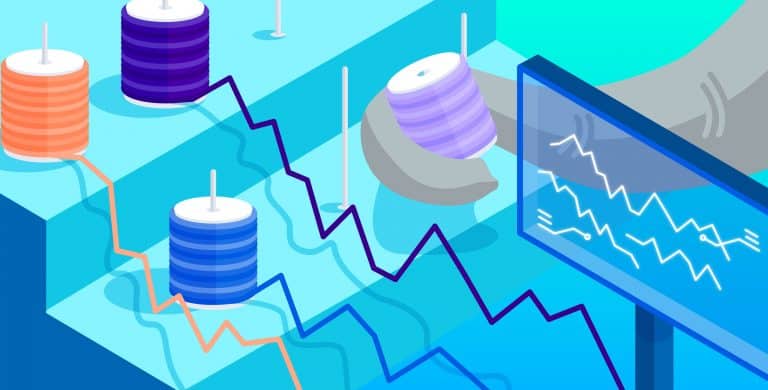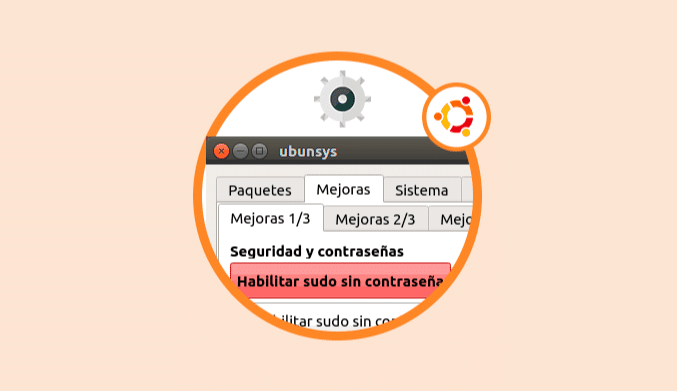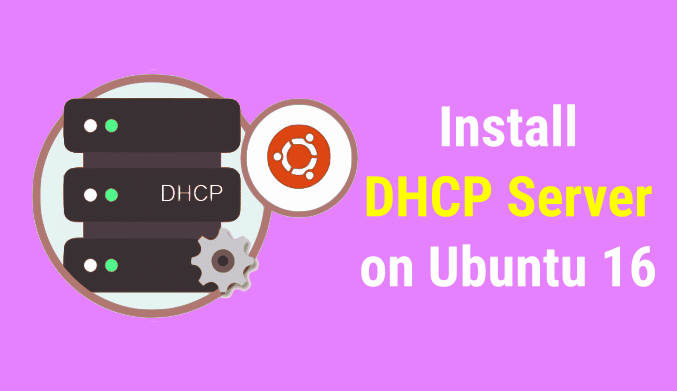How To Install Skype on Ubuntu 16.04/Debian 8
One of the most used tools worldwide to establish communication with family, friends or business issues is Skype.
Skype is a free platform that gives us the possibility of not only writing but calling and making video calls around the world safely and efficiently.
For this tutorial, we will use Ubuntu 16.04 LTS and Debian 8.
Requirements to install Skype:
- Processor with a minimum speed of 1 GHz
- Memory 256MB RAM
- Hard disk space of 100 MB
- Internet connection
Skype Compatible Distributions:
- Ubuntu 10 or higher
- Debian 6 or higher
- Fedora 16 or higher
- OpenSUSE 12
Install Skype in Ubuntu from the official website
To carry out this process we can use two alternatives: Directly the Skype website or using the terminal. Let's see how is the process in each of these options.
For this we will go to the following link. There, in the Choose your distribution tab, we select the appropriate distro and automatically start the Skype download.
https://www.skype.com/en/download-skype/skype-for-linux/
Before executing the downloaded file we must install the packages through the terminal using the command:
sudo apt-get install gtk2-engines-murrine:i386 gtk2-engines-pixbuf:i386 sni-qt:i386
Later we must unzip the file that we have downloaded from the Skype website and for this we will use the following commands:
sudo dpkg -i skype.deb sudo apt-get -f install;rm skype.deb
Finally we install Skype using the following command:
sudo apt-get install skype
Install Skype in Ubuntu using the terminal
If we want to use the terminal to install Skype in Ubuntu 16 we must add the canonical partners repository, for this we will enter the following command:
sudo add-apt-repository "deb http://archive.canonical.com/ $(lsb_release -sc) partner"
Once this repository is installed, we will update all Ubuntu 16 packages using the following command:
sudo apt-get update
Finally we will install Skype using the following command:
sudo apt-get install skype
Once the process is finished we will be able to execute Skype, for that we look for the application from the menu.
In both cases, web or terminal, we will select Skype and there we must accept the license terms and define the language and we will be able to see the Skype start window in Ubuntu 16.
We enter our credentials and access the multiple advantages offered by Skype.
Install Skype on Debian
As we have mentioned for this tutorial, we will use Debian 8.
For this case we download the appropriate Skype version for Debian 8 from the official page. In this case we download the Debian 8.0 version (multiarch)
Once downloaded the .deb file we must install the i386 architecture for compatibility issues, for this, we will use the following commands:
su (Enter your password) dpkg --add-architecture i386 apt-get update
Then we must go to the route where we downloaded the Skype edition, the route is usually as follows:
/home/user/Download
Once we are there we will execute the following command to unpack the downloaded file:
dpkg -i skype-debian_4.3.0.37-1_i386.deb
Once we do this we will use the following command to install the missing dependencies:
apt-get -f install
With this we have completed the installation of Skype on Debian 8. To open the application, go to the Activities tab and there we search for Skype.
Click on Skype and the window where we enter our access credentials will open.
We have seen how we can install Skype quickly and easily on our Linux Operating Systems such as Debian or Ubuntu , and continue to enjoy this powerful communication tool to the fullest.